If your Counterpoint calendar follows the normal calendar, you’ll want to make sure you’ve updated your system in 2020.
First, create a calendar (if you don’t already have one) for 2020 in Setup | System | Calendars. You can configure custom Seasons, Months, and Weeks, or you can click the Set Default Dates button to accept the defaults:
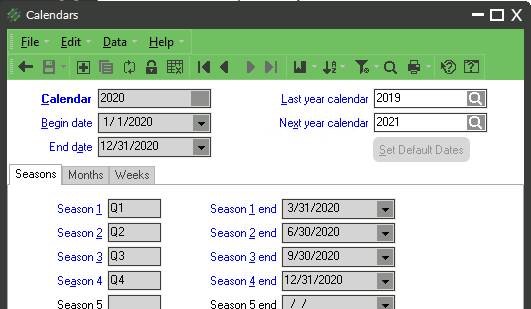
When we cross into the new calendar year, go to Setup | System | Company to configure Counterpoint to use the new calendar. Update the Current Calendar field:
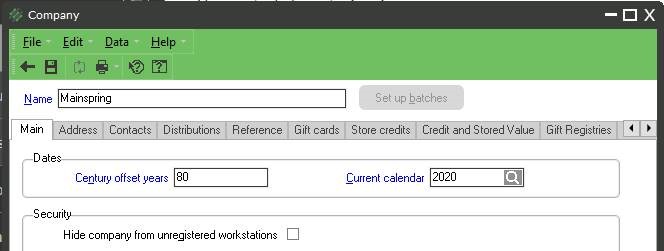
That’s it! You can control the ability to post transactions to other calendars by System Security Code (Setup | System | Security Codes, Transaction Dates tab).